Getting started
Access the Navigil Service via a web browser on a computer or mobile device using the URL address provided by Navigil. You can change the Navigil Service language by clicking the flag.
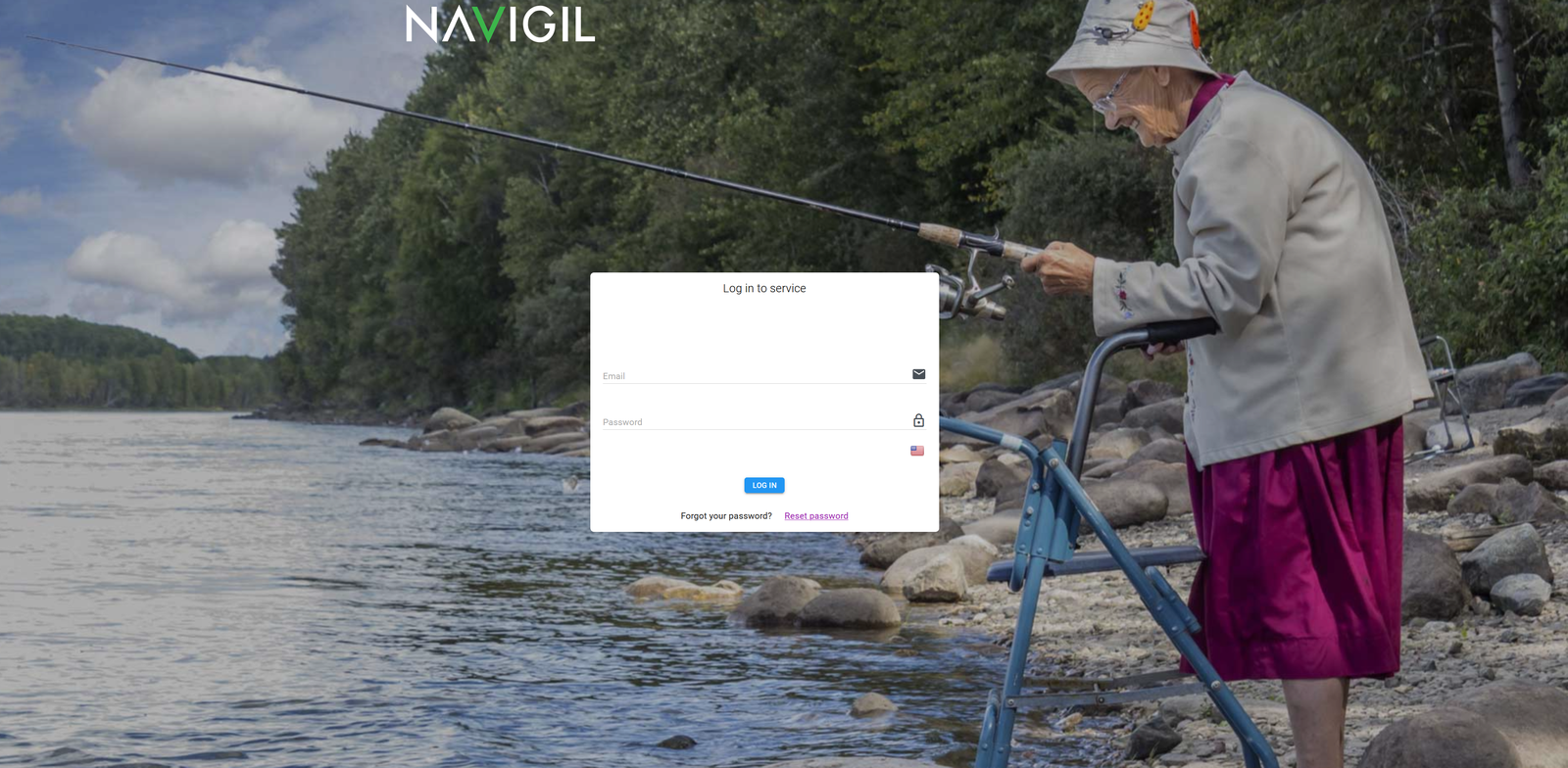
Next to the language flag is a power icon for logging out of the service.
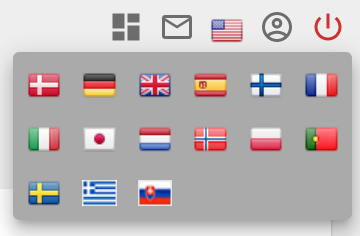
Logging in for the first time
Your account is set up by a Navigil Service admin using your email address as your username. Once your account is set up, you will receive in email with a temporary password that must be changed.
To log in for the first time:
- Open the email from Navigil with the subject, "Navigil - temporary login details."
- Click "this link" to go straight to the prompt where you need to create a new password.
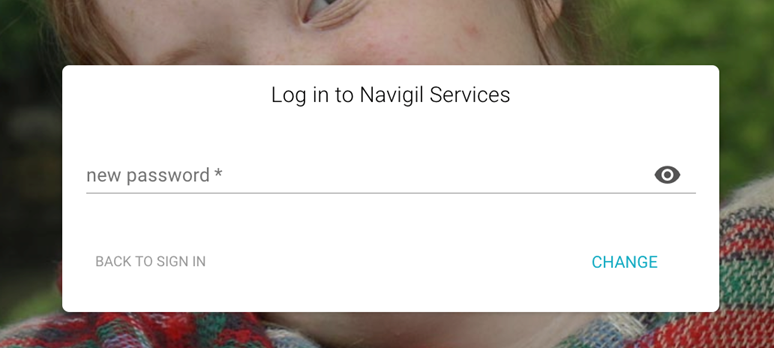
- OR, click the navigil.io link to first login with the temporary password, after which you are taken the the new password prompt as in step 2.
- Create a new password. Your password must have the following:
- 8-99 characters
- Upper and lower case letters
- At least one number
- At least one special character from this set ("+" and "-" do not meet special character requirements):
^ $ * . [ ] { } ( ) ? " ! @ # % & / \ , > < ' : ; | _ ~ `
- Click CHANGE and log in with your new password when prompted.
Resetting your password
If you cannot remember your password, you can reset it.
To reset your password:
- On the login prompt, click "Reset password" and keep the login page open.
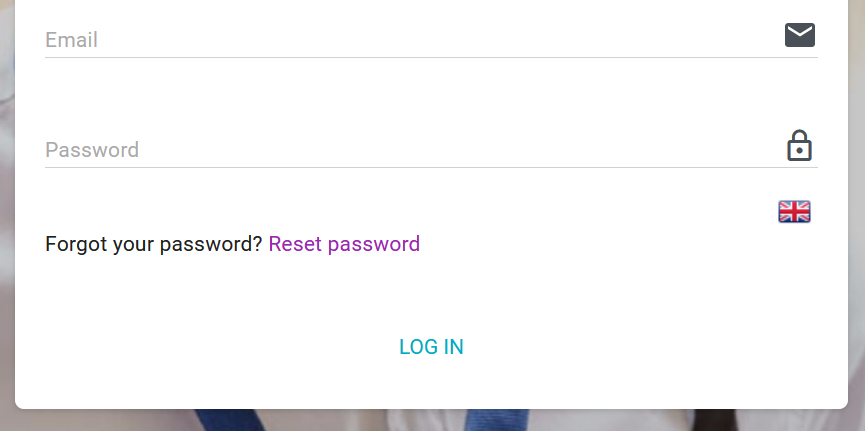
- Enter your email address and click SEND CODE.
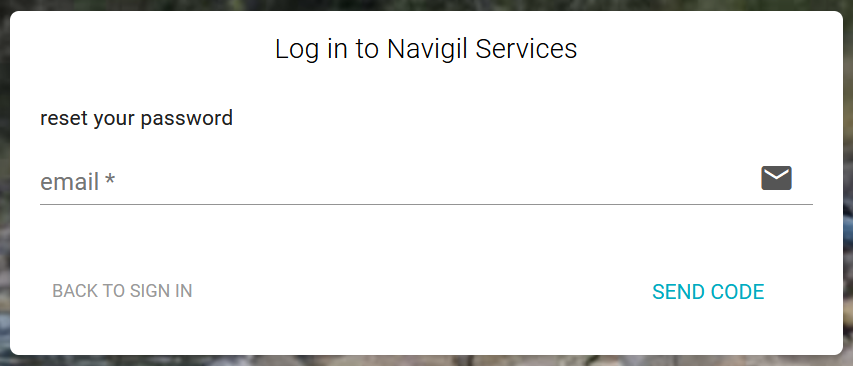
- You will get an email from Navigil with the subject, "your verification code."
- Open the email when it arrives and copy the 6-digit verification code from the email.
- Go the the Navigil login page. It will look like this:
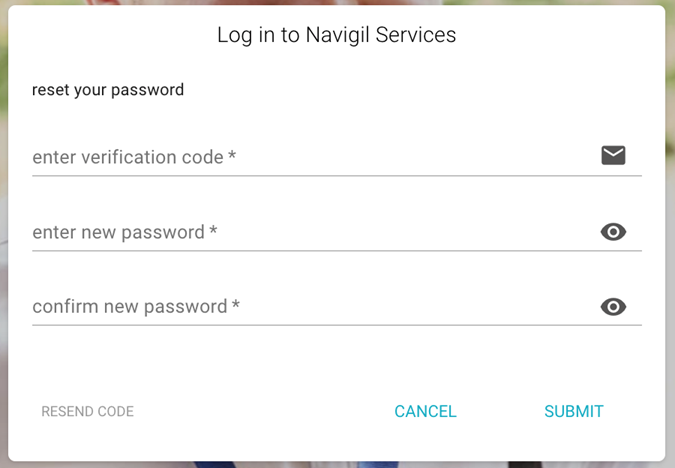
- Enter the 6-digit verification code from the email into the first line.
- Enter a new password and re-enter it in the last line.
- Click SUBMIT and use the new password to log in when prompted.
Supported browsers
The following web browsers are confirmed to work with the Navigil Service.
| Browser | Version |
|---|---|
| Chrome | 2019 or later |
| Edge | January 2020 or later |
| Firefox | 2019 or later |
| Safari | 2019 or later |
| (Internet Explorer) | Not supported |