User management
Select Users from the left-hand menu to add users (if your user account permissions allow it).
By default, users can create and view users with permissions below their own role. Permissions can be customized to allows users to create new users at their same permisison level.
For Company Employee or Relative roles, you can select devices that the user is allowed to access when creating the new user account.
If the user is a Relative and creates a user account (Relative), the new user automatically gets access to same devices as the creator.
To add a user:
- Click Users in the left-hand menu.
- Click ADD above the list of users.
- In the popup window, enter the required information.
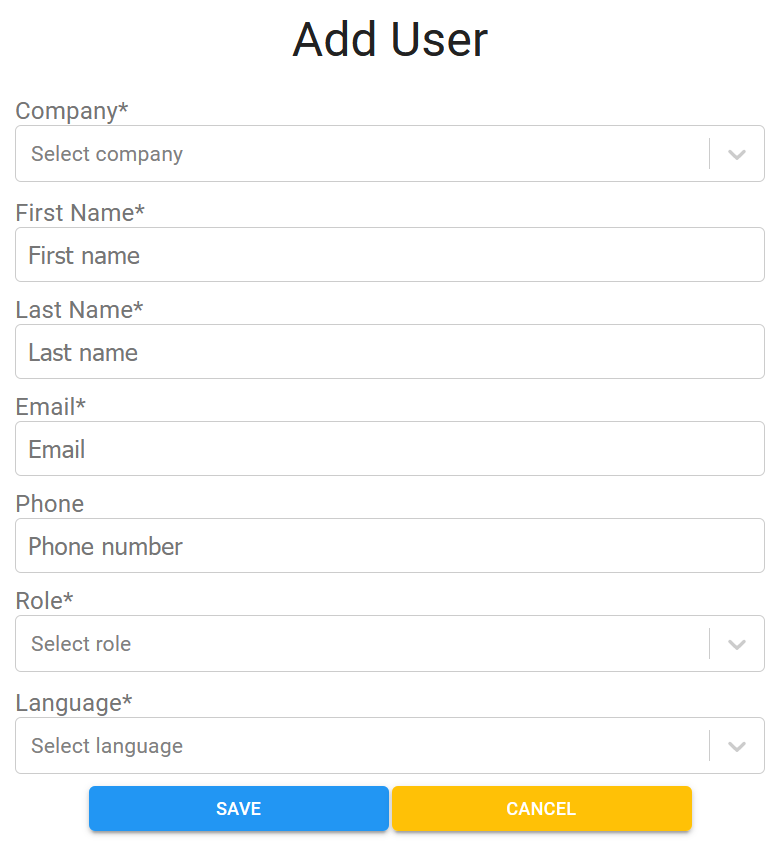
- Click SAVE when you are done.
Password reset
For existing users, you can click EDIT and see the AWS Account Status below the user details.
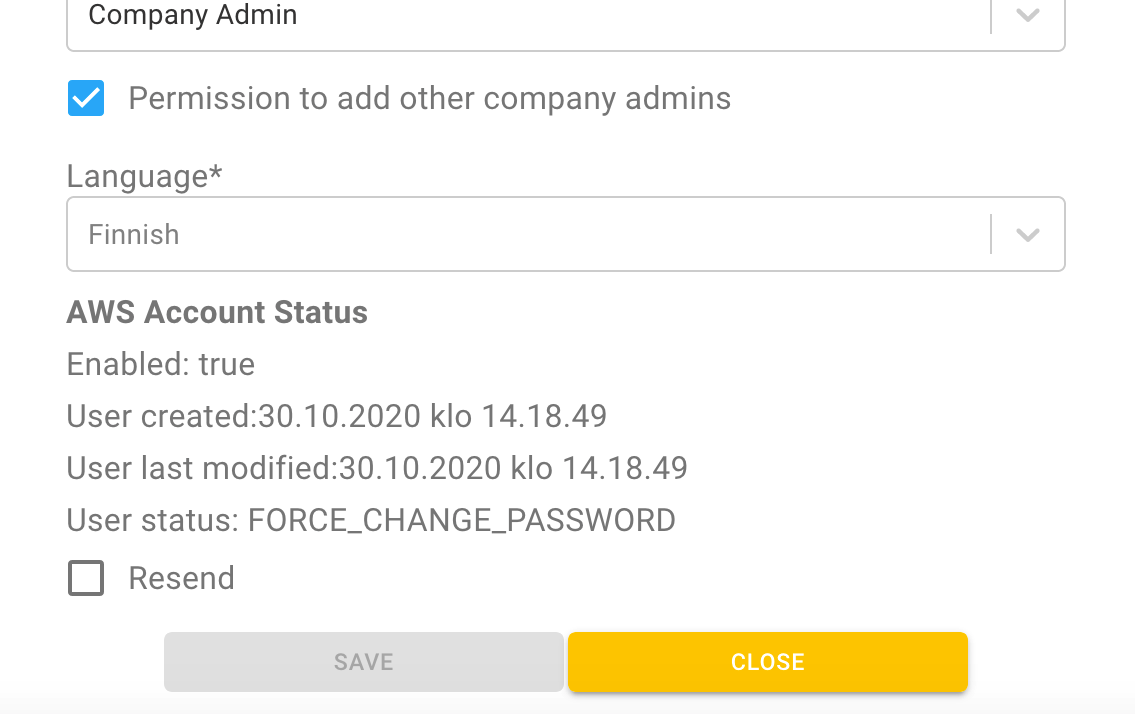
When a new user is added, the user gets an email with a link to the Service login where the user must replace the temporary password (first time login procedure). This link is valid for seven days. If the link expires, the email can be resent if the user status is FORCE_CHANGE_PASSWORD.
If a user has logged in and changed the temporary password and then forgot it, the user must use the Forgot password option from the login page to reset the password.