Group management
Select Groups from the left-hand menu to define and configure groups for your company (if your user account permissions allow it).
Groups are associated with a company and can be nested, for example:
- Company 1
- Group 1
- Group 2
- Group 3
- Group 4
- Group 5
- Group 6
- Group 1
To add a group for your company:
- Select your company from the Company name drop-down list if it isn't selected already.
- Click ADD.
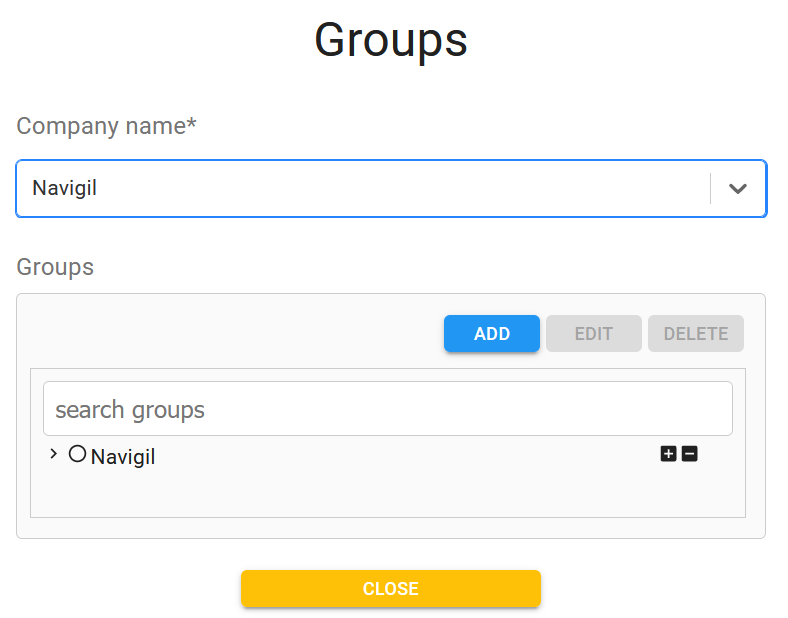
- In the popup window, enter the group name, default country dialing code and signature, then select from the group tree below which group should be the parent.
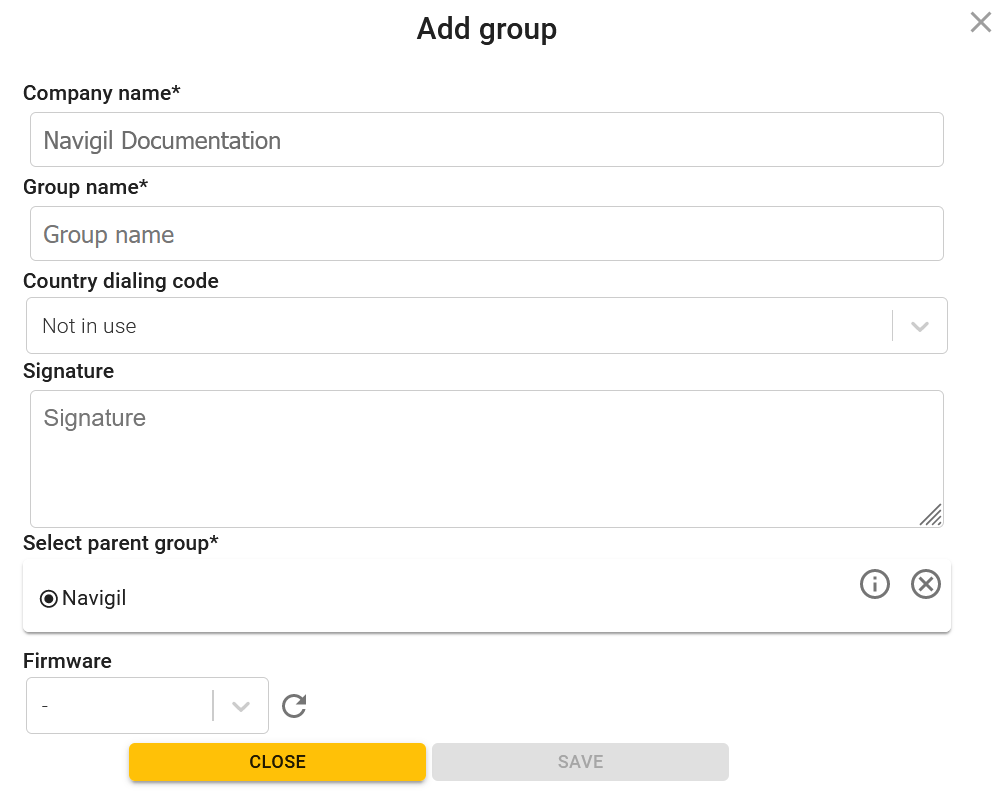
- Click SAVE when you are done.
Once you have configured a group, you can add watch to that group through the Company and group settings.
Company and group firmware
You can set a required firmware release for the whole company or any group. Company-level firmware must be set by Navigil, but customer admins can set group-level firmware.
If a firmware release is selected, watches included in the group upgrade (or downgrade) to that release as soon as they connect to the Service (if battery level and other requirements are met).
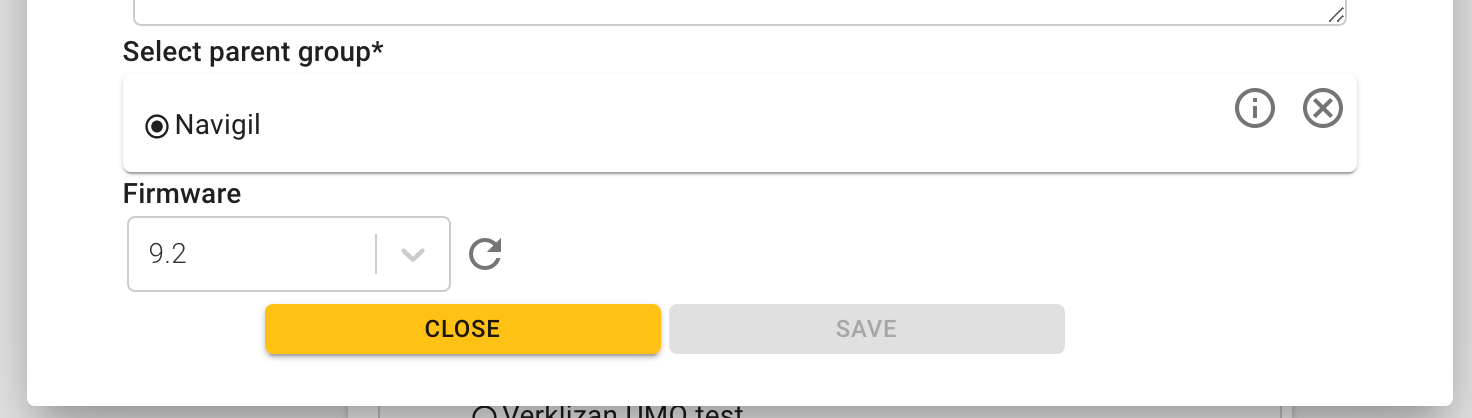
Use this feature with caution as it impacts all watches in a group. The feature is ideal for testing. Create a specific group for test devices and control the firmware updates from here.