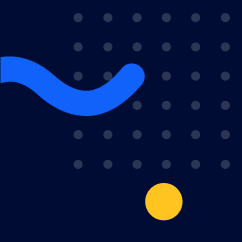Documentation
About this user guide
This user guide is a complete collection of guidance topics for using the Navigil Service. The guidance topics use the following conventions for special inst...
Release notes
Here are the release notes for Navigil service 26.9.2023 Release 1.21.0 Navigil Service_release notes_1.21.0.pdf 26.7.2023 Release 1.20.0 Navigil_Service_rel...
Getting started
Access the Navigil Service via a web browser on a computer or mobile device using the URL address provided by Navigil. You can change the Navigil Service lan...
Watch Dashboard
The Watch Dashboard (WDB) is your primary space for monitoring the status of a watch and checking on the well-being of a watch wearer. To the left is a colla...
Wellness Dashboard
The Wellness Dashboard displays detailed statistics for key health indicator, such as heart rate, respiratory rate and heart rate variability. Each chart sho...
Device Settings
Under Device Settings (DS) you can define and adjust all settings related to the selected watch. To access Device Settings: Hover over the left-hand menu to ...
Beacons
In the left-hand menu under Company, click Beacons to view and manage common beacons. Here you can add, modify and duplicate common beacons, as well as assig...
Beacon area codes
You can create up to 20 custom area names for any beacon in addition to the 10 predefined area codes. To add a new area name, simply click Beacon area codes ...
Calendar page
For company admins, the Calendar page is a useful way to get a quick overview of alerts and warnings for a particular watch. Access the calendar view from th...
Call log
Access the full call log for a watch from the left-hand menu under Devices. This is an extended view of the call log available as a tab on the Watch Dashboar...
Company devices map
In the left-hand menu under Devices, select Company devices map to view the signal markers of all designated devices for your company. Up to 10 000 latest co...
Company beacons map
The Company beacons map (CBM) shows all company beacons for company admins. Access the CBM under Company from the left-hand menu. If the company admin is man...
Devices list
You can select Devices list from the left-hand menu to get a summary overview of all the watches you are managing. The overview list includes filters in the ...
Device reset
The device reset option can be found from the left-hand menu under Devices. You can reset one or more watches at the same time. Resetting a watch clears all ...
Delete device
Company admins can permanently remove devices from the Service. The delete device option can be found from the left-hand menu under Devices. First, select th...
Group management
Select Groups from the left-hand menu to define and configure groups for your company (if your user account permissions allow it). Groups are associated with...
Latest devices map
The Latest devices map (LDM) shows the latest coordinates of company devices in the selected time range. You can access the LDM under Company from the left-h...
Maps
Expand the left-hand menu and click Maps to open the full maps view. Then select a watch from the drop-down list at the top to explore the location data of t...
Multi device settings
The multi device settings option can be found from the left-hand menu under Devices and is only available to company and group admins. When changing the sett...
Notifications heatmap
Under Company menu, there is a Notifications heatmap for company and group admins. You can use the heatmap to get a quick overview of the latest status of al...
Reports
In the left-hand menu under Company, you can access the Reports tool. This tool is available for company admins only. Click the SHOW REPORTS button to view r...
Service messages
There are two types of messages that can be sent through the Service: Automatic system messages, such as notification that multi-device settings were success...
User management
Select Users from the left-hand menu to add users (if your user account permissions allow it). By default, users can create and view users with permissions b...
Icons
The following table provides an overview of icons used throughout the Navigil Service. Icon Name Meaning Not set up Watch is not yet set up. Battery empty Wa...